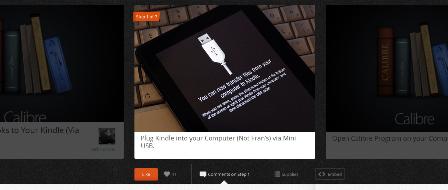Today I had the pleasure of accompanying our Y10 students on a field trip to Sheffield General Cemetery as the source they were to use for their GCSE History Controlled Assessment. The historical connection and information which can be unearthed and synthesised from a cemetery is obvious, but I was also struck by the potential for a cross-curricular study. There are a number of subject disciplines which could gain value from an exploration of the site:
Science – a number of perspectives offer themselves up here. An exploration of causes of death and links with health, sanitation and epidemics. DIsuse over the years means many parts of the site have reverted to nature and are therefore ripe for habitat studies. The rocks used for tombstones offer geological information – are they local and if not, from where did they originate.
Maths/IT – a graveyard clearly offers a wealth of data and only when that has been collected, analysed and interpreted can they be used to tell a story. What data should we collect, how should they be gathered, stored and shared? In what ways might they be filtered or sorted, then analysed and how should the outcomes be presented?
English – an atmospheric place like a graveyard offers plenty of potential for creative writing, especially if the story of the cemetery and its life are taken into account. In addition, many of the tombstones and memorials are decorated with poetry in recognition of their lives, or to offer up prayers. These could be compared, contrasted and interpreted, perhaps then serving as stimuli for further wiring.
RS – many of the on tombstones, memorials and buildings are replete with symbolism. This particular cemetery was originally conceived to serve the needs of non-conformists, but later admitted Anglicans, so may offer potential in discussing the differences?
Geography – spread over a wide area, the cemetery constitutes a large site, divided into different regions. This provides opportunities for mapping and, given the topography of the site, exploring contours, land usage, and microclimates. Data gathering, as mentioned elsewhere is also possible.
Art – A particularly moody place, the cemetery also offers a variety of locations like woodland and parkland, plus the chapels and buildings available for interpretation through drawing, painting and photography.
Learning technologies – with plenty of data to gather, a multitude of possibilities opens up. This can be as straightforward as recording information into a database/spreadsheet, which could of course be a collaborative file with small groups of students crowd-sourcing the data for the whole class. Rich media can be used to gather information in the form of photographs or video/audio commentary, or indeed building on the atmosphere of the location for more creative endeavours, like video storytelling or making movie shorts. Mobile devices with gps capability offer the opportunity for gathering location-based data, perhaps helping retain the context of the data gathered for the other sections already mentioned.
Other than history and possibly science, it might be difficult to argue the case for arranging a trip just for the brief examples I provided above. When combined together for a cross-curricular theme however, surely it would be well worth the effort and disruption to other lessons for the potential gains?