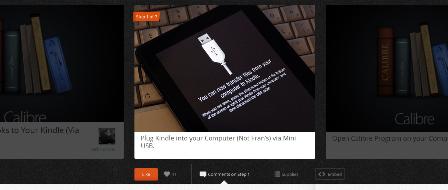A while ago I had the pleasure of attending a talk by Kate Pullinger on digital storytelling entitled ‘Beyond the Book.’ In addition to Inanimate Alice, Kate also mentioned other projects with which she has been involved, including ‘Letter to an Unknown Soldier,’ part of the ’14-18 NOW’ commemorations. The stimulus was the cast figure of the Unknown Soldier in Paddington station and people were asked to write in a letter, imagining they were sending a message to the soldier from our place in the future with what we know now.
Kate took us through some of the amazing letters people had sent in, providing a snapshot of the range of people who were inspired to write; over 21 000 in all. As were in a digital storytelling session, I too was inspired and thought about other possibilities; other ways in which the letters might be presented digitally. Although digital storytelling can be delivered through a variety of media, I felt the words that the contributors crafted deserved to stay centre-stage. Inspired by a video I once saw (which for the life of me I can no longer remember), I thought I might attempt what I now know to be called kinetic typography. If you search under that term, you’ll see lots of examples.
Having chosen a letter from the repository on 14-18 NOW, I then needed an application which could generate the text. It appears that the majority of professionals use Adobe After Effects … which I don’t have, nor would want to buy. There are alternatives, including Wax which is free, but whilst there are plenty of tutorials, none of these applications appears to have a shallow entry point. Searching for other possibilities, I came across a couple of posts which suggested PowerPoint, which in the later versions has an export to video option. Here then was something I could certainly cut my teeth on.
So, about four hours later, here’s the result:
(Not sure whether the jerkiness is down to my wireless bandwidth or the YouTube compression process; maybe it’s OK for you. The final video was fine, so a big up to PowerPoint for that.)
Have to admit this was incredibly time consuming and I shudder to think how long it might have taken in an application with which I was less familiar, or if the text had been substantially longer. There are no shortcuts. It’s a matter of adding the text, adding animations, then making iterative small adjustments until you’re satisfied with the output.
With the benefit of hindsight, I think next time I’ll output an audio-free video file, then edit in a video editor so as to get better synchronisation between the animations of the text and the beats/rhythm of the music.